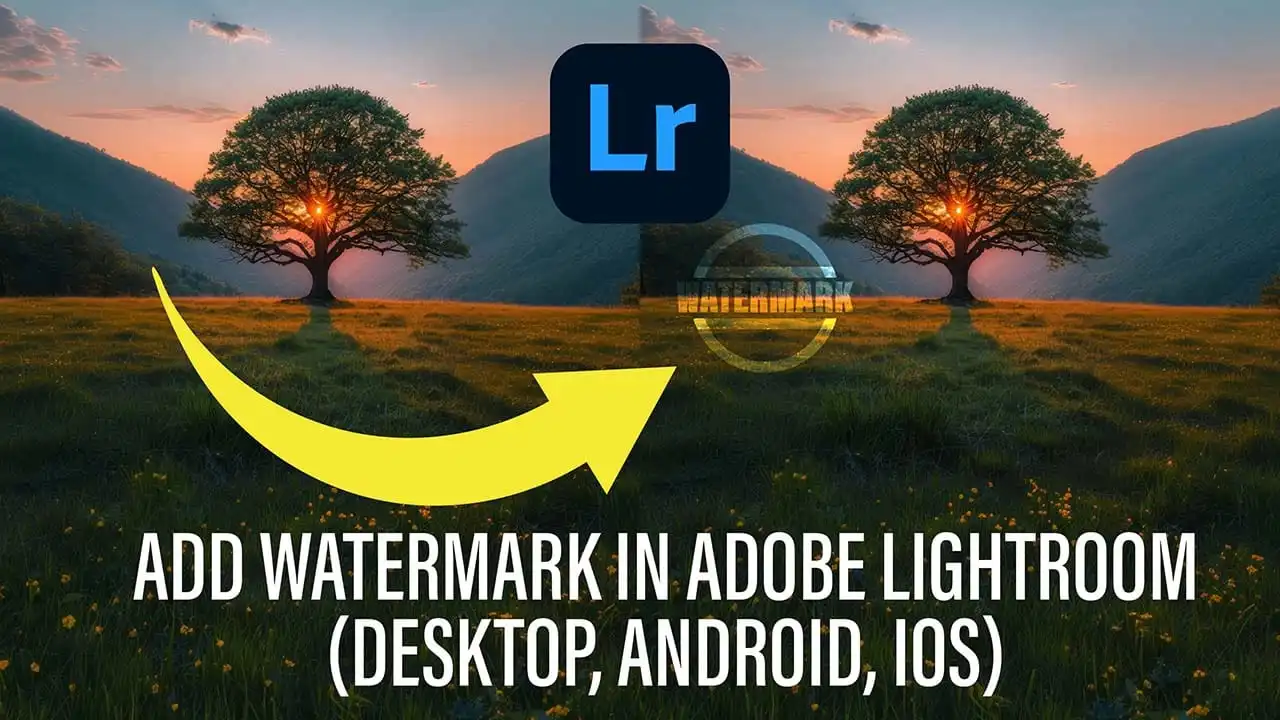Add Watermark in Lightroom: Protect Your Photos (PC, Android, iOS 2024)
Lightroom is a powerful photo editing software developed by Adobe. this software is very popular among professional photographers around the world. The tools of this software are so simple that you can easily edit your photos. But when you share your photos on the Internet, you need to watermark your photos so that you get credit for your hard work.
And no one can use your photo without permission. This article is a complete guide, in which we will tell you about different ways to add watermark in Adobe Lightroom, so that you can add watermark to your image. So whether you’re working on PC, iOS and Android.
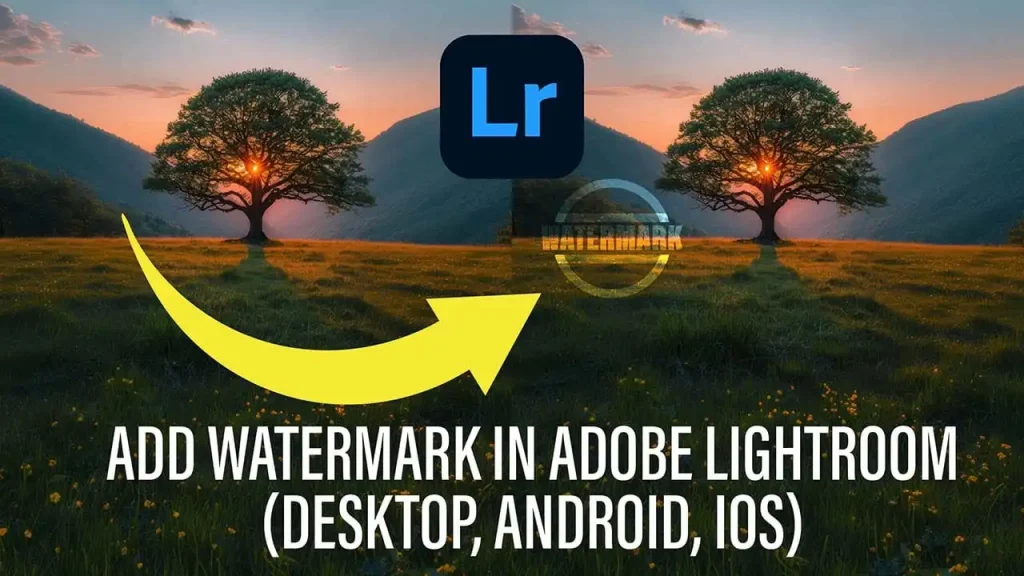
How to Add Watermark in Lightroom (PC)?
Step 1: Edit the image.
First, Download Adobe Lightroom in pc and open the image you want to edit in Lightroom. Complete all photo editing before adding watermark.
Step 2: Select the ‘Export’ option.
After editing the image click on ‘Export’ option. Clicking on it will give you various options to save and share the image.
Step 3: ‘Watermarking’ Settings
In the Export window, scroll down and check the ‘Watermarking’ box. Then click on ‘Edit Watermark’.
Step 4: Create the watermark
Now you will get two options:
Text Watermark: Here you can add your name or any text.
Graphic Watermark: Here you can add logo or image as watermark.
Step 5: Set the watermark settings.
You can adjust the font, size, color and location of your watermark. Once you are satisfied with the watermark, click ‘Done’.
Step 6: Export.
Click the Export button to save the edited image with watermark.
How to Add Watermark in Adobe Lightroom (Android)?
First Download lightroom in your android.
Step 1: Open lightroom
First, open the Adobe Lightroom Android app and select the photo you want to watermark.
Step 2: Click on the ‘Edit’ icon at the bottom
Step 3: After editing select ‘Export’ option
.
Step 4: Choosing a Watermark
After exporting, Turn on the ‘Watermark’ option. Here you can select ‘Text’ or ‘Graphic’ watermark.
Step 5: Watermark Settings
You can adjust the font, size, color and position of the watermark.
Step 6: Save the image.
After making all the settings, save the image and share your image with watermark.
you can also Read our article about How to Remove Objects in Lightroom.
How to add watermark in Adobe Lightroom (iOS)?
Step 1: Open the app and select an image
Open the Adobe Lightroom app on iOS and select the photo you want to watermark.
Step 2: To edit the photo
Click on ‘Edit’ option
Step 3: After editing, click on the ‘Export’ button at the bottom.
Step 4: Watermark Settings
Select ‘Watermark’ option during export option and apply watermark as per your choice.
Step 5: Adjust the watermark.
Adjust the font, size, and position of the watermark, then save the image.
The result
The purpose of watermarking an image is to protect the image.
Adding a watermark in Adobe Lightroom is an easy and simple process. Whether you’re using PC, Android, or iOS, you can watermark your photos to protect your photos and make your hard work stand out. By adopting this process, you can also increase the commercial security of your images and protect your work from others.